Batch Printing an entire job at once
After running a Batch Analysis on your job you can also print all the designs at once.
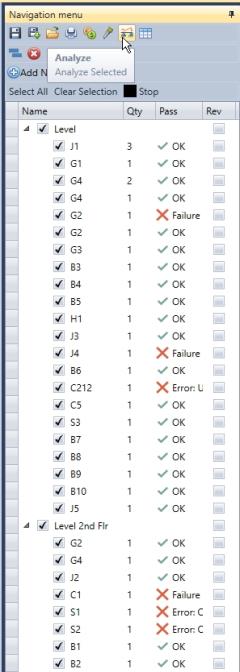
Simply run analysis and then click the printer button on the Navigation Menu. This will open a dialogue where you can edit a few Print Job Options that are covered in another section.
on the Navigation Menu. This will open a dialogue where you can edit a few Print Job Options that are covered in another section.
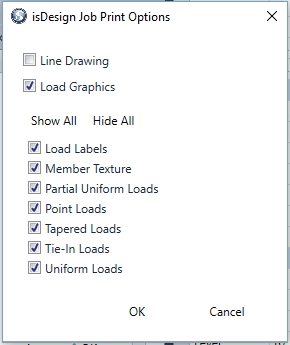
After checking options users can click the Okay button to launch the printer dialogue. This is the standard windows print dialogue that users should be familiar with. Choose the desired printer and click Print.
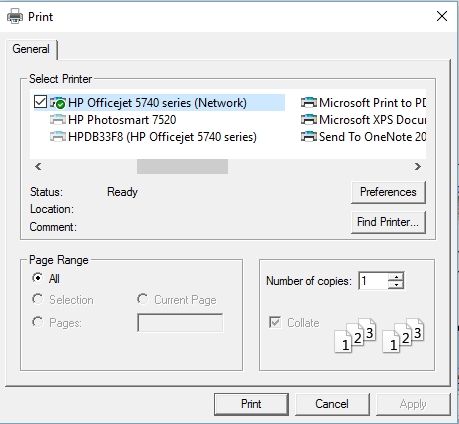
Users can use a PDF Writer to send all their designs to a single PDF
Batch Print will print only the designed members that were selected in the job tree for the design process.